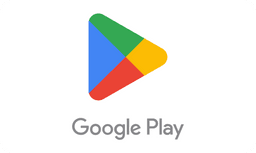Mobiletopup.co.uk is a certified reseller of Google Play

Delete Your Google Play Account: Step-by-Step
Deleting your Google Play account is a significant decision. To be sure you're making an informed choice while redeeming any leftover credits prior, we'll walk you through the steps.
Why Delete Your Google Play Account?
Deleting your Google Play account isn't as simple as uninstalling an app. It involves several steps and considerations. Google Play cannot be removed from your Google Account without deleting the entire account and losing everything associated with that account, including Gmail.Understanding the Consequences
It's essential to be aware of what you're getting into, as deleting your Google Play account means saying goodbye to purchased apps, games, subscriptions, and saved data. Take a moment to consider if this aligns with your wants & needs.Step-by-Step Guide to Delete Your Google Play Account
Access Your Account Start by visiting the website or launching the app on your Android device.Manage Your Account Tap on the menu icon and select “manage account”.Locate Data and Data Protection Navigate to the “data and data protection” tab.Download Your Data Scroll down to “Download data” to make a safety copy of your data.Remove Google Services Continue to “Remove Google service” or services that you no longer want to use.Impact on Google Play Games
Gamers, take note: Deleting your Google Play account will affect your access to and progress in Google Play Games. Here’s how to ensure your game data remains intact even after deleting your Google Play account:Check for Syncing Options Open each game you want to preserve progress in and navigate to the settings menu. Look for an option related to syncing or cloud saving.Enable Syncing If the game offers cloud-saving functionality, enable it within the settings. This ensures that your progress is regularly backed up to your Google Play Games account.Verify Sync Status After enabling syncing, ensure that your game progress is indeed being backed up. Some games display a confirmation message or icon indicating successful synchronization.Redeem Your Leftover Credits
Got leftover credits? Redeem your Google Play credits before proceeding with deletion. Make sure to make use of any remaining Google Play Credits you might have. We'll guide you through the redemption process.Recommended PurchasesPopular items include apps, games, movies, books, and music from a diverse range of genres and categories. Curious about what to buy with your Google Play Credit? Here are some recommendations:Apps- Spotify
- Netflix
- WhatsApp Messenger
- TikTok
- Among Us
- Genshin Impact
- Fortnite
- Minecraft
- Clash of Clans
- No Time to Die
- Spider-Man: No Way Home
- Dune
- Black Widow
- The Matrix Resurrections
- The Handmaid's Tale by Margaret Atwood
- The Legacy of Power: Shadow Chronicles 1 by Andreas Suchanek
- Harry Potter and the Philosopher's Stone by J.K. Rowling
- Origin by Dan Brown
- The Book of Wonders by Stefan Beuse
- Adele - "Easy On Me"
- Ed Sheeran - "Bad Habits"
- The Weeknd - "Take My Breath"
- Olivia Rodrigo - "drivers license"
- Coldplay x BTS - "My Universe"
Payment Methods and Security
Google Play offers a variety of payment methods to accommodate different preferences and security needs. Whether you prefer redeeming a Google Play gift card, credit/debit card, PayPal, or paysafecard, transactions are secured through encryption and authentication measures, ensuring a safe shopping experience for you at any time.Payment Methods- Different Google Play payment methods
- How to buy Google Play credit via SMS
- How to buy Google Play credit online via direct debit
- How to buy Google Play credit by mobile phone bill
- How to buy Google Play credit by PayPal
Accessible Customer Support
If you have any issues or inquiries about Google Play, customer support is ready to assist you. Google offers two methods for reaching out to support:- Online chat and email to receive prompt assistance and resolution for any concerns you may have.
- Alternatively, you can post to the help community.
Frequently Asked Questions
How do I delete my Google Play account?
- Access Your Account: Open the website or app on your Android device.
- Manage Your Account: Tap the menu icon and select "Manage account".
- Locate Data and Data Protection: Go to the "Data and data protection" tab.
- Download Your Data: Scroll to "Download data" to save a copy of your data.
- Remove Google Services: Proceed to "Remove Google service" to delete the services you no longer want to use.
What happens to my data and content when I delete my Google Play account?
When you delete your Google Play account:
- Loss of Data: All associated data and content, including emails, files, calendars, and photos, will be permanently deleted.
- Access: You will no longer have access to Gmail, Google Drive, Google Calendar, and Google Play, where you've used your Google account.
- Subscription and Purchase Loss: Access to subscriptions and purchased content on YouTube or Google Play, such as apps, movies, games, music, and TV shows, will be revoked.
Can I recover my account after deleting it?
No, once you delete your Google Play account, it cannot be recovered. Make sure you're certain about your decision before proceeding.
How can I ensure my data is secure before deleting my account?
Before deleting your Google account, follow these steps to ensure your data is secure:
- Security Check: Visit the Security Check page and review any unauthorized access to your account.
- Password Change: If you store passwords in your Google account, change them immediately.
- Contact Monitoring: Monitor your contacts and transactions for any suspicious activity.
How can I remove other services from my Google account without deleting it entirely?
If you don't want to delete your entire Google account, only select specific services you want to remove instead of all of them at the same time.