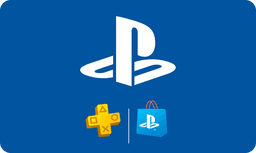Mobiletopup.co.uk is a certified reseller of PlayStation Store

PSN cards: the best option for gamers.
PSN cards are the most convenient way of accessing PlayStation Store content, such as games, DLC, and add-ons. Mobiletoptup.co.uk is the easiest way to buy and enjoy your PSN card immediately. With more than 20 payment methods available, you get the code in seconds. Choose between more than 10 different amounts and start playing!
What is a PSN Card?
A PSN card (PlayStation Network card) is a prepaid card that allows users to purchase games, downloadable content, movies, and other items from the PlayStation Store. Available in many different denominations, the card includes a unique code that, when redeemed, credits the amount to the user's PSN wallet. It's the best option for users who prefer not to link a credit card to their account and for gifting!How to Redeem a PSN Card
To redeem your PSN card is easy! Just follow these 3 simple steps:- Sign in to PlayStation™Network or create an account at playstation.com.
- Go to 'Redeem Codes' on PlayStation™Store and enter the 12-digit voucher code.
Where to buy a PSN Card?
You can purchase PSN cards both online and in convenience stores. If you prefer the online options, you can find PSN cards directly in the PlayStation Store, or also in certified partners, like Mobiletopup! It's fast, safe and offers many options for you to enjoy.Why Buy a PSN Card from Mobiletopup.co.uk?
Choosing Mobiletopup.co.uk ensures reliability and convenience when you need a PSN card. Here are the main reasons to buy from Mobiletopup.co.uk:- Multiple Payment Options: Including PayPal, credit cards, and direct bank transfers.
- Instant Digital Delivery: Receive your code via email immediately after purchase.
- Secure Platform: Ensures your personal and payment information is protected.
- Excellent Customer Support: A dedicated team to assist you with any questions.
- User-Friendly Website: Easy navigation and quick transaction processing.
- Multiple denominations: Choose from £10 to £200, whatever suits you best.
What Can You Buy with a PSN Card?
There are many options you can choose from with your PSN card. Here are some of them:- EAFC25
- Fortnite
- The Witcher 3: Wild Hunt – Blood and Wine.
Get a PSN card at Mobiletopup.co.uk today!
Now you already know why buying a PSN card at Mobiletopup.co.uk is the best option! It's fast, convenient and secure. You can choose between amounts like £10, £50 and £200 and pay using different payment methods, including PayPal, Visa, and Mastercard. To gift to someone you love or for yourself, get your PSN card at Mobiletopup.co.uk today!Frequently Asked Questions
How long does it take to receive my PSN code?
After completing the payment process, you get your code instantly in your email.
Can I use the PSN Card on all PlayStation devices?
Yes! With the PSN card, you can easily top up your PSN wallet to purchase full games, add-on content and more through PlayStation®Store, accessible on all Playstation devices.
What payment methods are accepted?
Mobiletopup.co.uk accepts multiple secure payment methods, including:
- PayPal,
- credit cards,
- and direct bank transfers.
Can I get a refund if I change my mind?
We do not give money back after purchase. This is because we send out the code immediately and have no way of checking if the code has already been used now or in the future. Did you have any issues with your code? Contact our Customer Service here.
Does the PSN card expire?
No, your PSN card has no expiration date and can be redeemed anytime.
How to check PSN Balance?
To check your PSN balance, follow these steps:
- On a PlayStation Console (PS4/PS5):
- Go to the PlayStation Home Screen.
- Open the PlayStation Store.
- Scroll down and select More Options (the three dots icon).
- Select Transaction History or look for your Wallet to view your current balance.
- On the PlayStation Website:
- Visit the PlayStation Store.
- Sign in with your PSN account.
- Click on your Profile Icon at the top right.
- Select Payment Management, where you can see your Wallet balance.
- On the PlayStation App:
- Open the PlayStation App on your phone.
- Sign in to your account.
- Tap your Profile Icon in the bottom-right corner.
- Select Payment Methods, where you’ll find your Wallet balance.
How to delete PSN account?
To permanently delete your PSN (PlayStation Network) account, you will need to contact PlayStation Support as there is no direct option to delete your account from the console or the PlayStation website. Here's the process:
- Contact PlayStation Support:
- Go to the PlayStation Support page.
- Sign in with your PSN account, or proceed without signing in.
- Use the Live Chat or Phone Support options to request account deletion.
- Provide Necessary Information:
- You’ll need to verify your account by providing details like your PSN ID, the email address linked to the account, and potentially other personal information for security purposes.
- Understand the Consequences:
- Deleting your account is permanent. You will lose access to any content purchased through the account, including games, DLC, and subscriptions like PlayStation Plus.
- You will also lose any remaining funds in your PSN wallet and your associated online ID.